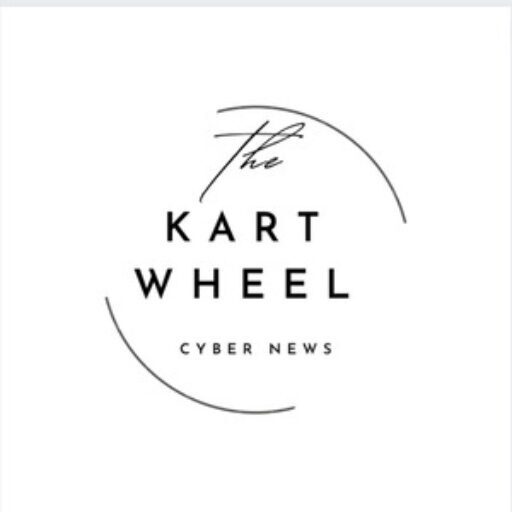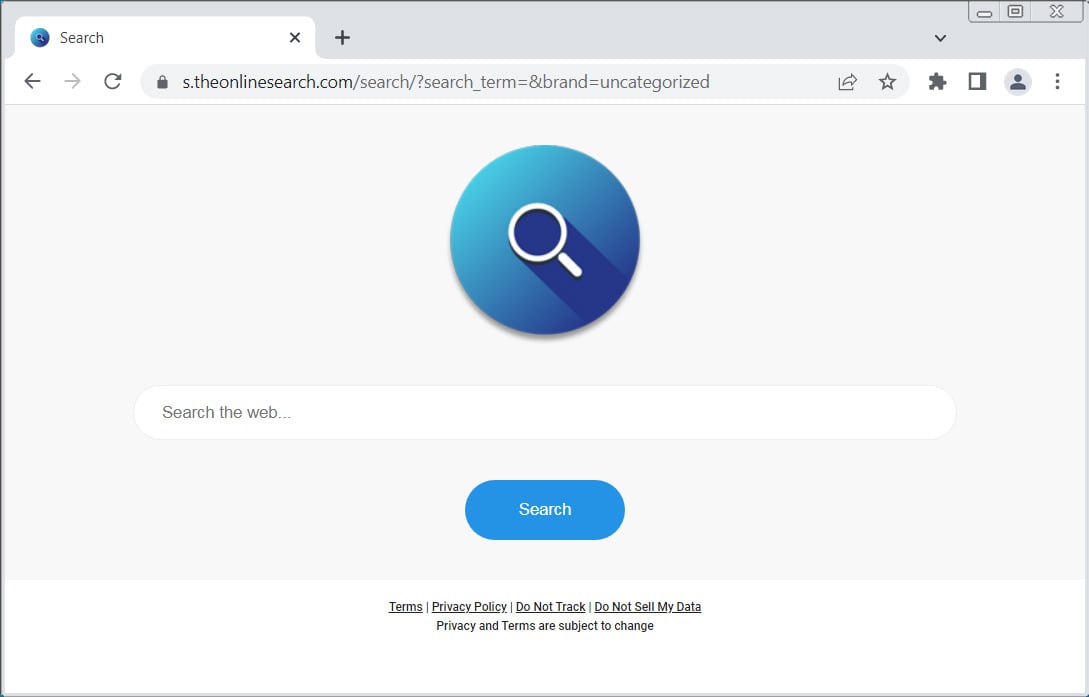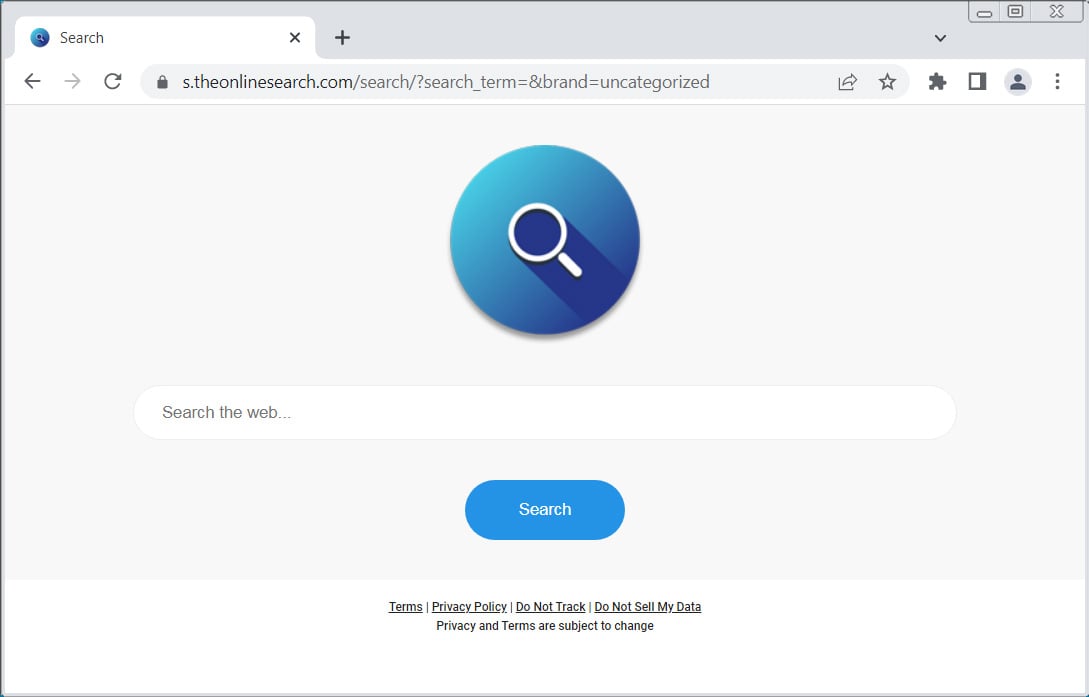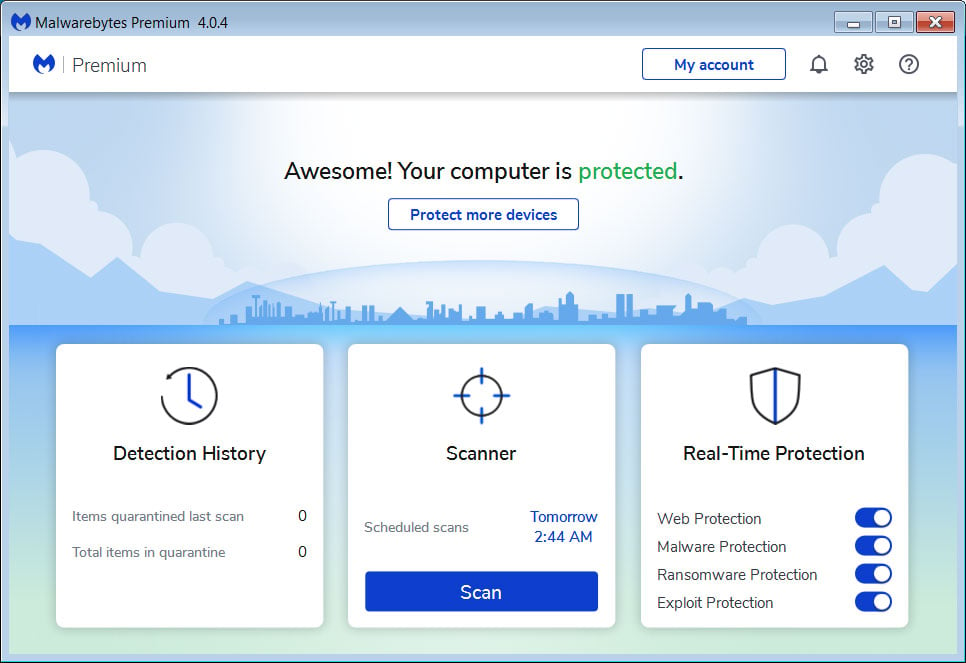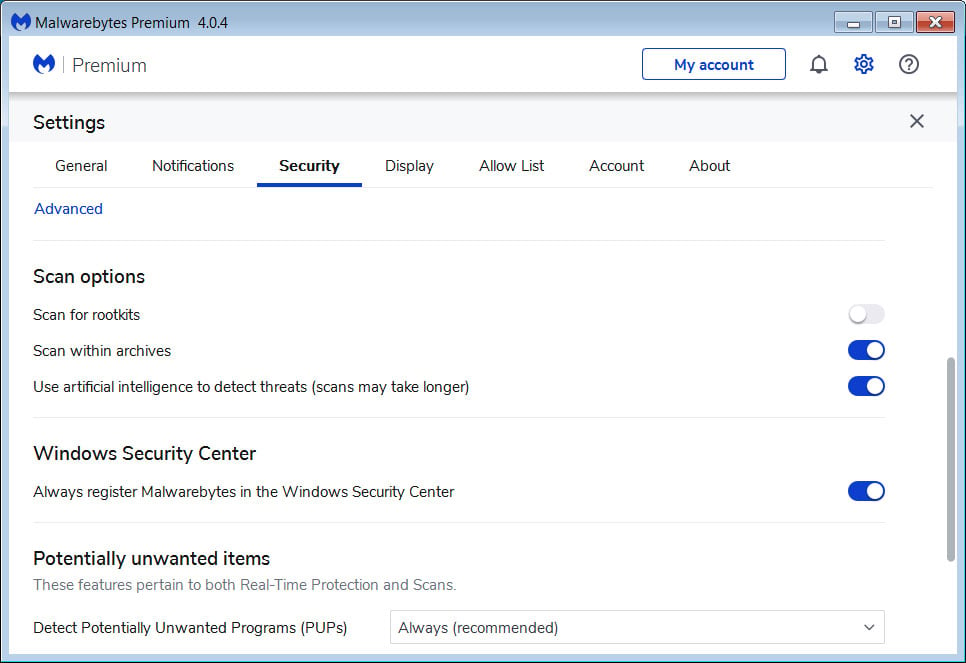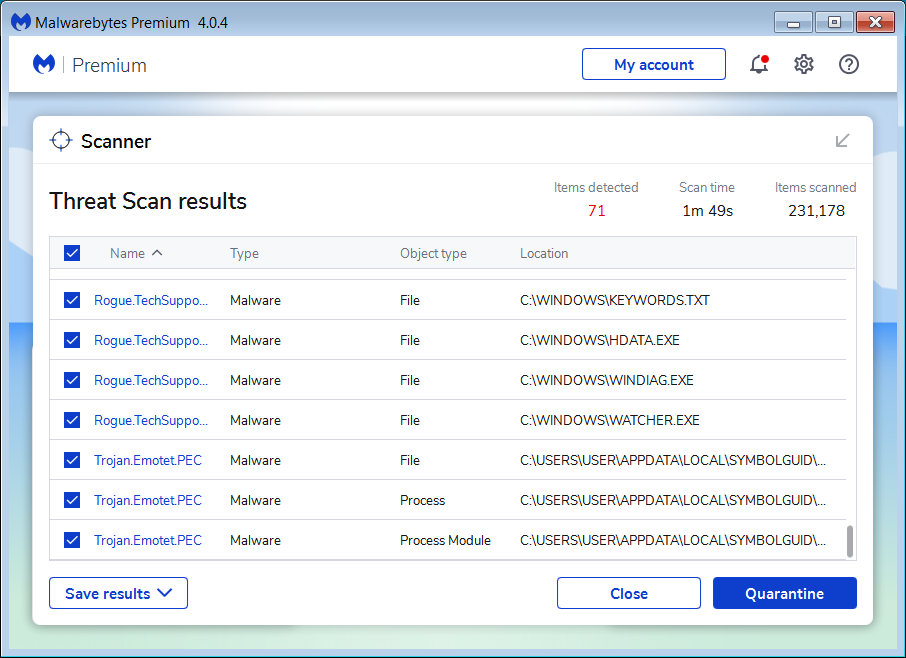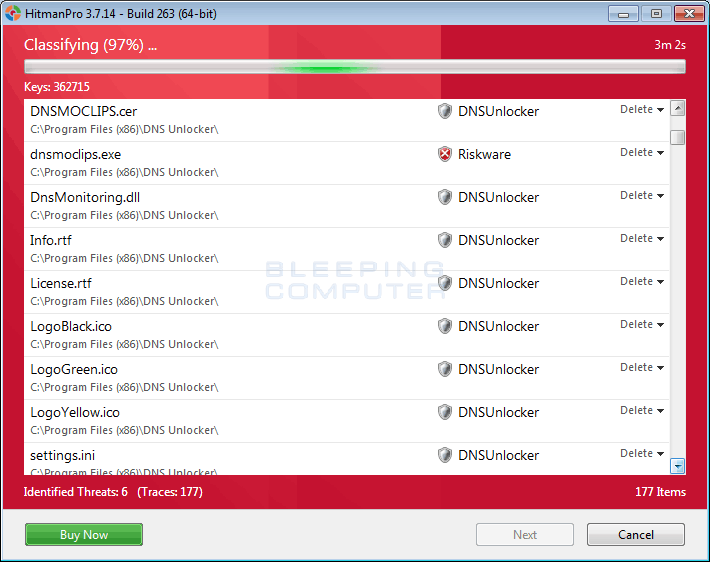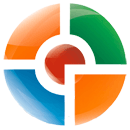Various web browser extensions are causing searches from the address bar to be redirected through the Theonlinesearch.com website. It does this by modifying the browser’s default search URL so that searchers go through the developer’s site rather than the one you usually have configured.
In this case, the default search URL is switched to a site that redirects all searches through Theonlinesearch.com, which ultimately redirects the user to Bing.com, where the search results are displayed.
An example of the Theonlinesearch.com redirect is shown below.
Why are searches redirecting through Theonlinesearch.com?
Numerous web extensions monitor your browsing and search habits by redirecting all of your searches through websites. As your search query is redirected through these sites, they can track what you are searching for along with your IP address.
This information can then be used to deliver targeted advertisements or sold to other companies.
If your computer redirects your address bar searches through Theonlinesearch.com, you likely have one of these unwanted extensions installed. These extensions can be removed manually, or you can use our removal guide below to scan for and remove them for free.